Prior to connecting to your data source, you need to set up your database (SQL Server Express 2012 / 2014 / 2016, or SQL Server Enterprise 2012 / 2014 / 2016). This is a prerequisite for Harmony Enterprise.
When you launch Harmony Enterprise, the startup screen opens.
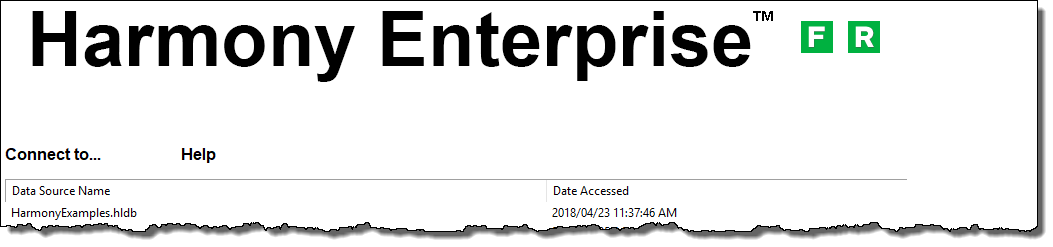
To connect to your data source:
1. Click Connect to and select from these options:
- SQL database — for Harmony Enterprise (full version). Opens the Select Data Source dialog box.
- Existing .hldb file — Browse to your existing local database file.
- New .hldb file — Create an empty project to bring wells into.
2. In the Select Data Source dialog box, there are two ways to connect to an existing data source. Use option 1 or option 2.
- Option 1: configure your data source through the Data Source Manager, and then connect to that data source.
- Option 2: if you have a .dsn file that points to a particular data source, you can connect using the .dsn file.
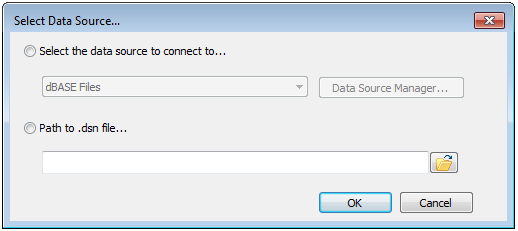
Connecting using the Data Source Manager
Harmony Enterprise requires a data source that uses the SQL server native client 11.0 driver.
To connect to your data source using the Data Source Manager:
1. In the Select Data Source dialog box, click Select the data source to connect to.
2. To provide information on how to connect to your data source, click Data Source Manager. Select SQL Server Client 11.0 when creating your DSN.
The ODBC Data Source Administrator dialog box opens.
3. Click the System DSN tab (not the User DSN tab), and then click the Add button to create a new data source.
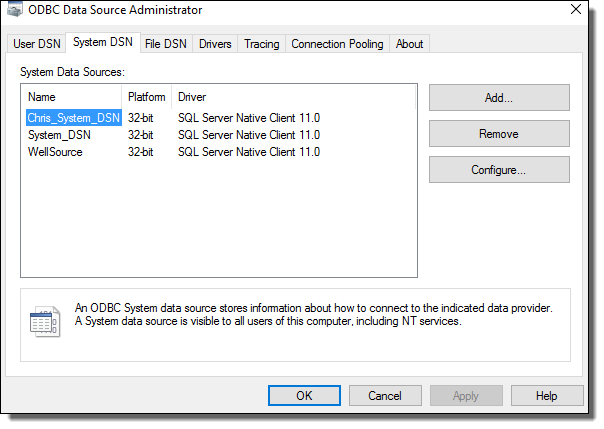
4. Select SQL Server Native Client 11.0 from the list of drivers and click Finish.
The Create a New Data Source to SQL Server dialog box opens.
5. Type a name for your data source, select the server you want to connect to from the drop-down list, and click Next.
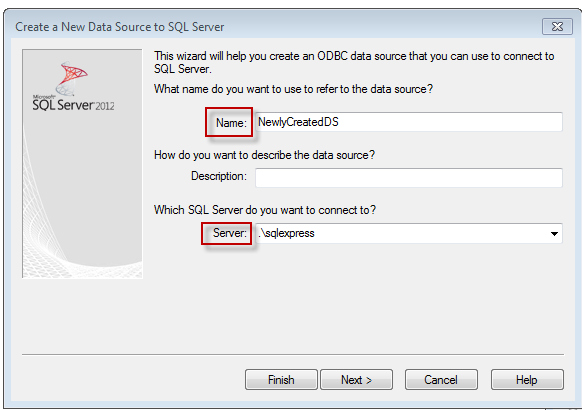
6. Click Next two more times. Then, select the database you want to connect to from the drop-down list.
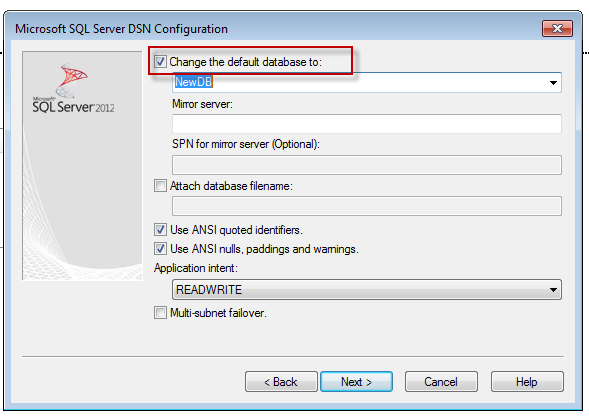
7. Click Next and then Finish. Close the ODBC Data Source Administrator dialog box.
8. Select your data source from the drop-down list and click OK.
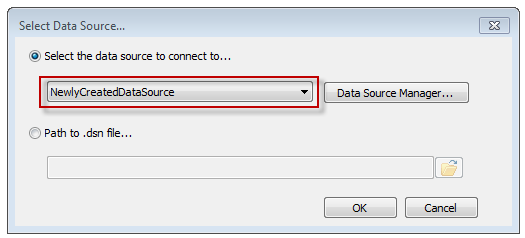
Your newly added data source is added to the drop-down list.
Connecting using a .dsn file
The .dsn file is a file that describes the data source, and it can be created by a database administrator.
To connect to your data source using a .dsn file:
1. In the Select Data Source dialog box, click Path to .dsn file.
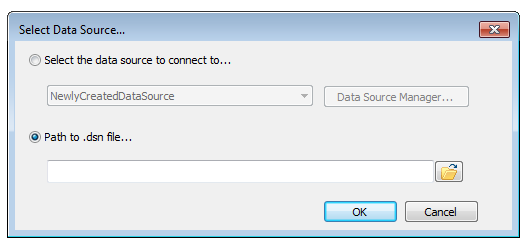
2. Type the full path to the .dsn file, or navigate to the file by clicking the Browse icon ( ).
).
Note: By default, clicking the Browse icon ( ) opens the Documents folder. However, you can change this default location by setting a new default path with the HARMONYDSN environment variable.
) opens the Documents folder. However, you can change this default location by setting a new default path with the HARMONYDSN environment variable.