By default, the Status Window is docked at the bottom of Harmony Enterprise's content pane. The Status Window displays short descriptive messages pertaining to the current state of the project, or the results of actions as you perform them. Scenario names are used in the Status Window.
| Note: | To hide or show the Status Window, click the View menu, Toolbars and Docking Windows, Status Window. |
Status Window options
When you right-click a message in the Status Window you can select various options from the context menu.
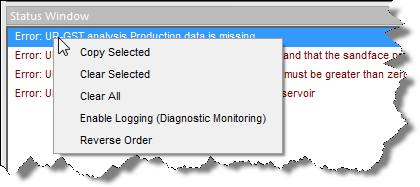
- Copy Selected — copies the selected message to the clipboard.
- Clear Selected — removes the selected message from the Status Window.
- Clear All — removes all messages from the Status Window.
- Enable / Disable Logging (Diagnostic Monitoring) — if you enable logging, a text file is saved to your computer's hard drive. This text file logs all of the messages displayed in the Status Window.
- This log file is stored in the following location: \Users\<username>\Documents\FAST\<software version>. Note that the Status Window log file is different from the full log file; for more information on the full log file, see user permissions in local folders.
- Reverse Order — by default, the most recent messages are displayed at the bottom of the Status Window. To reverse this display order, select this option.
Message categories
There are three categories of messages:
1. Normal — operations that are running correctly. No action is required.
2. Warning — operations that can run, but may give erroneous results due to invalid or missing parameters. Corrective action is likely required.
3. Error — operations that cannot be completed. Corrective action is required to resolve the error.

| Note: | You can double-click some issues to go to the problem area as soon as the issue arises. |