Exporting production data includes all the datasets in the Production editor.
To export production data:
1. Click the Export icon (![]() ) in the main toolbar and select Production Data, Forecasts, or Decline Analyses.
) in the main toolbar and select Production Data, Forecasts, or Decline Analyses.
The export wizard opens.
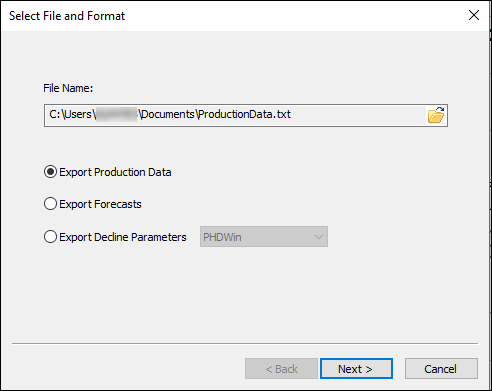
2. In the Select File and Format dialog box, browse to the location where your text file is to be saved. Click Export Production Data and then click Next.
3. In the Select Entities dialog box, select the entities you want to export from the three tabs: Hierarchy, Shared Groups, and Private Groups. Click Next. Note that you can search for entities by name by clicking the Search icon.
4. In the Select Output Data dialog box, click the checkboxes for the attributes and fluid rates / volumes you want to export. Click Next.
5. In the Export Preview dialog box, apply the sampling rate you want to export the data in. To re-sample the data to be daily, monthly, or yearly, click the D, M,or Y icons. To maintain the original sampling rate of the data, click the actual (A) icon.
6. Review your selections, and then click Finish. Note that the export can be customized as follows:
- The format for the date columns (and the units and precision for numeric columns) can be changed by right-clicking the green column headers.
- The order of the columns can be customized by dragging-and-dropping the column headers.
| Note: | Custom datasets are not included when you export your production data. |