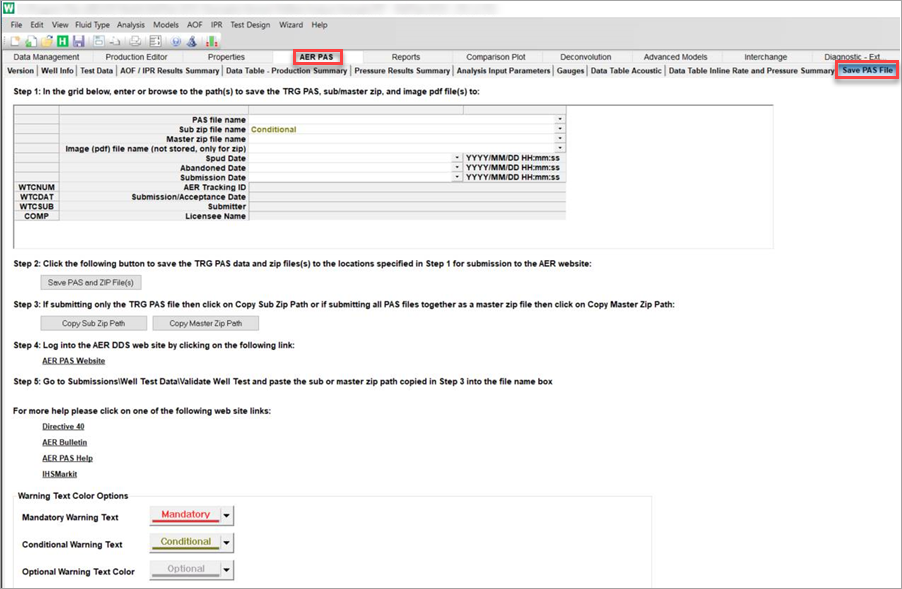Generating & Submitting PAS AER Files
Related Topics:
Meeting AER Initial Deliverability Requirements
Meeting AER Initial Pressure Requirements
To generate and submit an AER PAS file (used to be a TRG PAS file) using data from a WellTest analysis:
1. Populate the mandatory fields in each of the sub-tabs within the AER PAS tab.
2. Click the File menu and select Certify AER-PAS File.
This certification feature mimics the rules the AER uses when validating PAS files through their digital data submission (DDS) system. To access these rules, see the Well Testing web page and click the Excel or PDF link from this page.
Note: While the certification feature provides a sanity check, there are some known issues where our Certify feature misses rules checked by the AER (false positives), or detects problems the AER does not (false negatives). The most reliable way to ensure a PAS file meets AER requirements is to validate through the AER DDS website. Continue to the next step after resolving the obvious errors detected by this feature.
3. Within the AER PAS / Save PAS File tab:
- Specify a PAS file name. Click the drop-down arrow in the PAS file name field to browse to the directory where you'd like to save your PAS file.
- Specify a sub-zip file name. Click the drop-down arrow in the Sub zip file name field to lto browse to the directory where you'd like to save your zip file.
- Specify the location of the PDF copy of the report. Click the drop-down arrow in the Image (pdf) file name field to navigate to the PDF report that you’ve already generated.
Note: The report is not generated from the PAS tab. If you have not yet created a PDF copy of the report, you must generate a report and then .
- Click the Save PAS and ZIP file(s) button. This will generate the PAS file and a .zip file that contains the PAS file and the PDF report.
- Click the AER PAS Help link, and sign in to their system. Navigate to AER / Submissions / Well Test Data in the left-side table of contents. Validate the .zip file to see if there are errors, and submit the .zip file if it's error-free.