Entering Detailed Production / Injection Data Manually
Subtopics:
Specifying Production / Injection
If you choose to enter data manually from the WellTest Wizard: Production / Injection dialog box, you are prompted to specify a start of production (or injection) date that gets inserted at the top of the Production Editor tab.
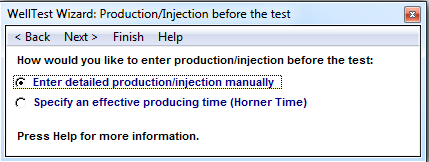
1. Select your start date from the following dialog box.
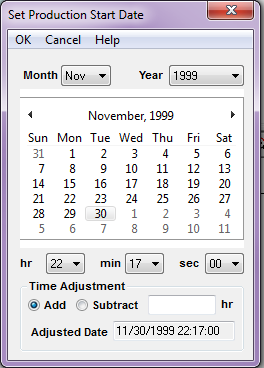
2. Insert rows into the Production Editor tab and enter the time and rate for each new row.
Specifying Time
- Time can be specified by editing the cell in either the Date / Clock Time, or Time columns in the Production Editor tab.
- When Date/Clock time is specified, cumulative time is automatically calculated. When Time is specified, Date / Clock Time is calculated.
- Double-clicking the Date / Clock Time column launches a Calendar dialog box. Alternatively, you can enter the date and time manually provided the format is consistent with the units of the column.
- In many cases, the Time column is the same as the Cumulative Time column. However, delta times may be entered as negative times. To enter daily production data, enter -24 hrs in the Time column, and the Cumulative Time and Date / Clock Time columns automatically update.
Specifying Production / Injection
For background information, see End of Period - Rate Data.
- Injection rates are specified as negative rates.
- When calculating sandface pressures, all fluid rates must be entered to establish the most representative sandface flowing pressures.
- When using measured sandface pressures, or when there are no pressures available for the previous production period, the following rates are used:
- Dry gas reservoirs
-gas rate only - Gas-condensate reservoirs:
-gas rate only if condensate gas ratio (CGR) is constant
-gas and condensate rates if CGR is changing - Oil reservoirs
-oil and water rates if above bubble point
-gas, oil, and water rates if below bubble point
- Dry gas reservoirs