Entering Properties
Subtopic:
To enter properties:
1. Click the Properties tab.
2. In the Properties Pane, enter your reservoir properties.
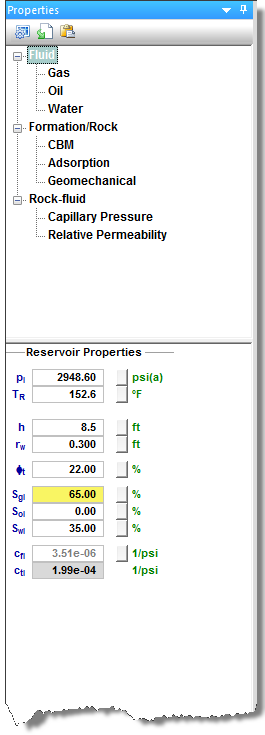
3. Click the type of properties you would like to specify. For example, to specify gas properties, click Gas.
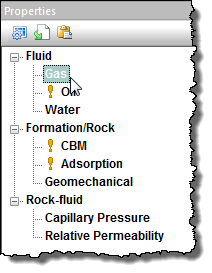
4. In the Inputs Pane, select your desired correlations from the drop-down menus. Note that the input fields may change depending on which correlation you select.
5. (Optional) Enter property values in any fields that are white.
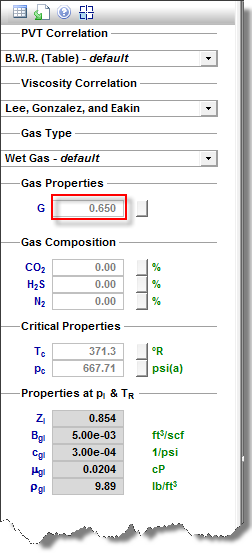
| Note: | The grayed-out fields cannot be modified directly. They are updated automatically based on the data entered in the fields with a white background. |
Entering Custom Properties
To enter custom properties:
1. Select Custom Table from the Correlation drop-down menu.
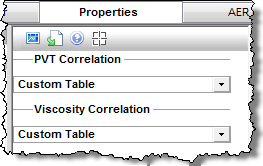
The following dialog box opens.
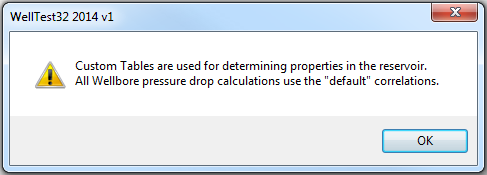
Click OK. Blank tables are displayed in place of the data plots.
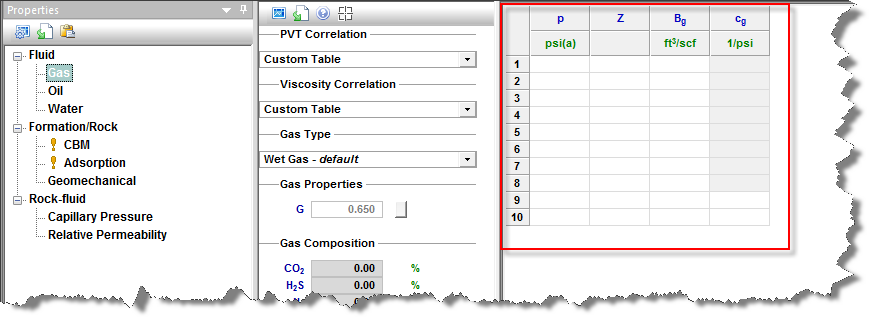
2. Manually enter values in the table. Or, click the Import Data icon ( ) in the Inputs pane toolbar to populate the table.
) in the Inputs pane toolbar to populate the table.
Any grayed-out areas in the Inputs pane will be automatically calculated as data is entered into the custom table.