Collating a Report
Subtopic:
Related Topic:
With a collated report, you can group several report templates together, so that they can all be printed at the same time.
To collate a report:
1. Click the Reports tab. By default, the Preview Report sub-tab is selected.
2. Click the Collate Reports icon (![]() ) on the toolbar.
) on the toolbar.
A pane opens to the right of the Reports pane with an folder named Collated Reports.
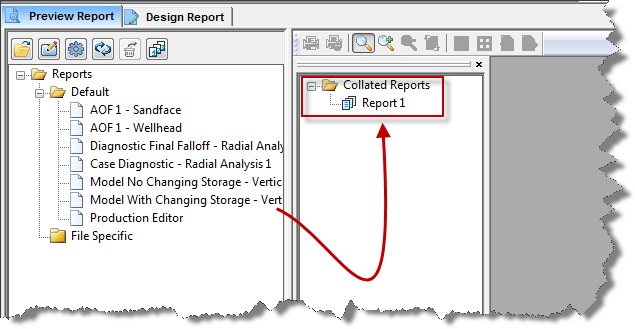
3. From the Reports tree, click the name of a Report Template and drag it to the Collated Reports pane. To select multiple templates, drag a selection box around the template names.
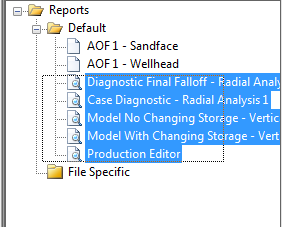
The selected report(s) will be placed under Report 1.
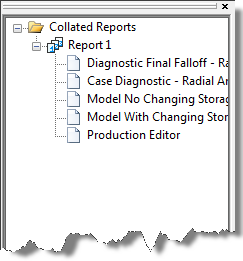
4. To print your collated report, click the Print icon (![]() ) on the toolbar.
) on the toolbar.
Additional Options
Additional options include the following:
1. To create a new report category, right-click the empty space within the Collated Reports pane and select Create New Report.
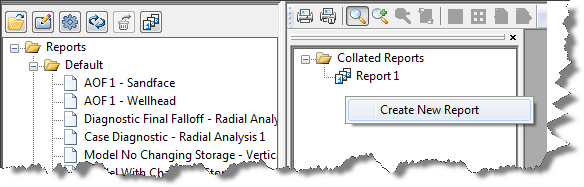
2. To remove a collated report category, or to remove a report template from a collated report category, right-click the item and select Remove.