Previewing a Report
Subtopic:
In the Preview pane, you can view the report(s) associated with your current file.
To preview a report:
1. Click the Reports tab. By default, the Preview Report sub-tab will be selected.
2. Click a report template in the Reports pane. The first page of your report is displayed in the middle of the screen.
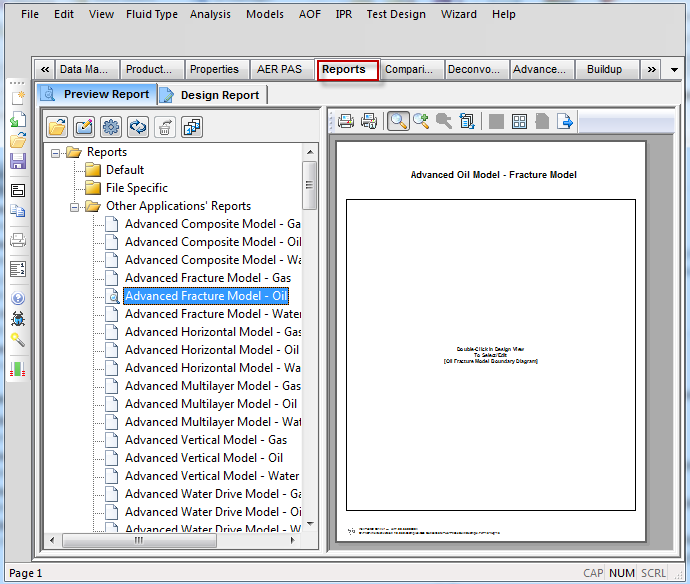
3. If your report has more than one page, click the Multiple Pages icon (![]() ) to view a thumbnail view of the report.
) to view a thumbnail view of the report.
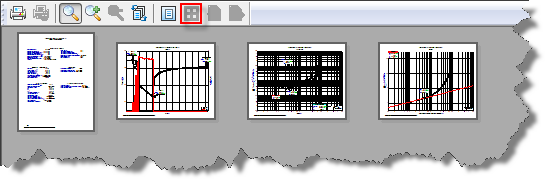
Note: While you are in the multiple page view, the Multiple Pages icon becomes grayed-out.
4. If you are in the single page view of a multi-page report, click the Next Page ( ) and Previous page (
) and Previous page ( ) icons, to switch between the different pages.
) icons, to switch between the different pages.
Rearranging Pages
To rearrange the pages of your report:
1. Click the Multiple Pages icon in the toolbar.
![]()
Your report is displayed as a thumbnail for each page of your report.
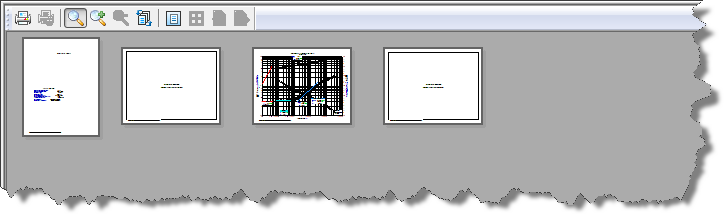
2. Click the Rearrange Pages icon (![]() ) on the toolbar.
) on the toolbar.
3. Click any page of your report and drag it to a different spot.
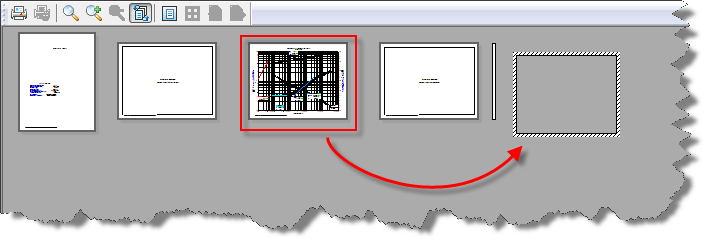
The new page order is automatically saved.