Project filters are used to reduce the number of entities displayed in large databases in your specific area of interest. When filters are set, wells and groups outside the filter are not displayed in any of the modules within Harmony Enterprise.
Tip: Project filters are global to the database they are created in. Therefore, any filters you create cannot be seen or used by other users in a multi-user project (that is, all users with access to a Harmony Enterprise SQL project database).
After clicking the Project Filter drop-down list on the main toolbar, you have the following options:
- Add / Modify Filters — opens the Add / Modify Filters dialog box where you can:
- Add a new filter — click the Add button and type your filter name. Click the checkboxes in the Hierarchy, Shared Groups, and Private Groups tabs to include entities in the filter. Click Save.
- Modify an existing filter — select the filter in the Filters pane, and then select the wells and groups you want in your filter (you can select from the Hierarchy, Shared Groups, or Private Groups tabs). Click Save.
- Delete a filter — select the filter in the Filters pane and click the Remove button.
- Rename — right-click or double-click the filter in the Filters pane, and then type in your new name.
- No Filter — displays all of the wells and groups in your project.
- <previously created filter> — displays your filtered results on the GIS map, Attributes tab, analysis tabs, and so on.
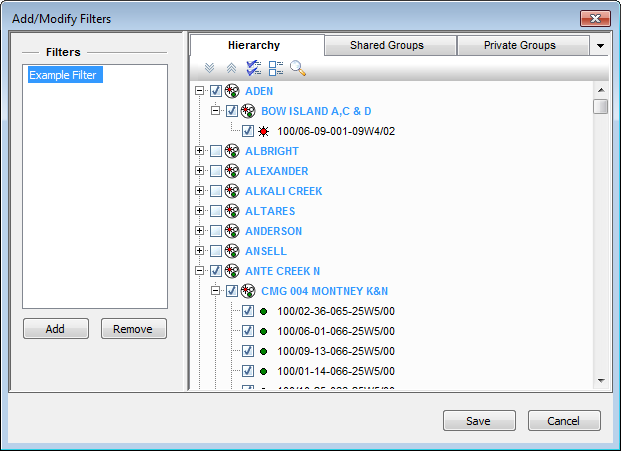
Tip: When creating a filter, you select your entities using one of the available three tabs.
Hierarchy tab
In the Hierarchy tab, selecting a hierarchy group selects all the wells below it automatically. Constituent wells can be deselected from a hierarchy group, and that hierarchy group is no longer selected in the dialog box. If that hierarchy structure is used when working in the filtered database, a partially selected hierarchy group is displayed. However, any analyses performed on this group only include production from wells included in the filter. When you select the group for analysis, it is locked for other users, which is the same behavior as for an unfiltered database.
Shared and Private Group tabs
Both Shared Groups and Private Groups (custom groups) can be added to filters. In order for a custom group to be included in a filter, all wells in the group must also be in the filter. When a custom group is selected, all its wells are displayed as selected in the Hierarchy tab. If wells are deselected in the Hierarchy tab, and the custom group remains selected, saving the change to the filter fails, and an error message is displayed in the Status Window. If you are modifying a filter created by another user, and your modifications affect private custom groups (you do not have permission to view), an error message is displayed.
Importing with filters
Project filters interact with imports from .harmony files as follows:
- If the well is new to Harmony Enterprise, it is imported and added to the active filter.
- If the imported well is already in Harmony Enterprise and exists in the active filter, Harmony Enterprise attempts to merge the well.
- If the imported well is already in Harmony Enterprise and does not exist in the active filter, Harmony Enterprise skips the import.
Project filters interact with imports from files (everything except *.harmony) as follows:
- If the well is new to Harmony Enterprise, it is imported and added to the active filter.
- If the imported well is already in Harmony Enterprise and exists in the active filter, Harmony Enterprise attempts to merge the well. However, this well is not added to the active filter.