Harmony Enterprise often displays data in tabular form and uses functionality similar to Excel. For example, you can click-and-drag the bottom right corner of a table cell to copy your data to a range of rows below. The cursor changes to a large X, and you drag the table cell contents to the next row or rows.
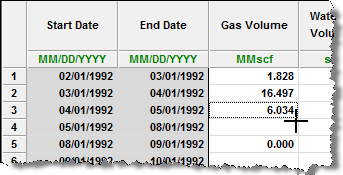
Note: For a description of common table icons, see table toolbars.
To change the height and width of rows and columns, drag the boundary between the header cells.
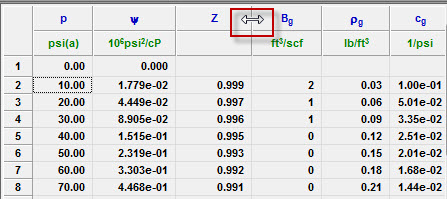
To move a column to a new location, click-and-drag the column you want to move. The cursor changes to a gray box with a checkmark, and when you release your mouse button, the column moves to its new location.
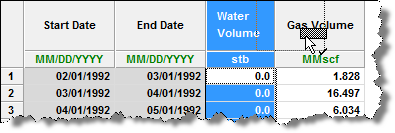
Context menus
Right-clicking an entire table or columns in a table, display different context menus.
Entire table
To copy an entire table, right-click the top-left cell of a table and select one of these options:
- Copy Grid — copies the table to the clipboard.
- Copy Grid + Headers — copies the table and table headers to the clipboard.
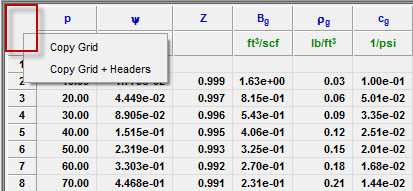
Columns
To copy one or more columns of a table, select your columns by clicking their headers, and then right-click and select Copy.
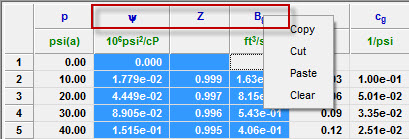
After you have copied your content from a table, you can paste it to another application (for example, Excel).
To change the precision and/or units displayed in a column, right-click the numeric columns’ headers (the columns displaying units in green text).
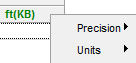
- Precision — select between decimal, scientific, or engineering.
- Units — select the units you want to display from the submenu.
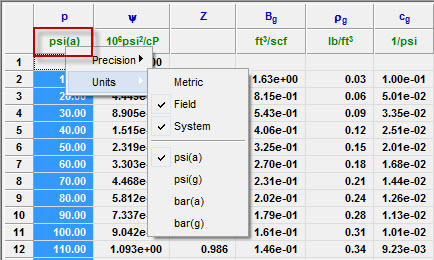
Note: Changing the precision only affects the way values are displayed. All of the calculations use exact values, even if the displayed value looks rounded-up.