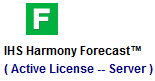Harmony Enterprise is licensed on a per-module basis. A license for a given module grants you access to a set of analysis methods and features. For each module, there are two types of licenses available: standalone and network. At least one license is required to connect to a Harmony Enterprise database.
A standalone license is installed on your local machine. For information on standalone licensing, see activating / deactivating licenses.
A network license is installed on a network server and Harmony Enterprise must request a seat from the network server. If you want to work offline, a network license can be checked out as a commuter, and is accounted for in the network license seat count. After you are finished working offline, you can check your commuter in, and release the seat. For information on setting up network licensing, see the IHS Markit Installation Guide and License Manager help (both links open in a new window / tab).
The Harmony Enterprise startup screen has a license icon for each module that indicates whether or not you have been granted a seat. For example, a green Harmony Forecast™ icon means that you have access to the Forecast module, while a grayed-out icon indicates that you do not have access. Clicking the Forecast icon, Reservoir icon, or Optimize icon opens the Licensing dialog box.