Importing Data from an FLD File
In order to import data from an FLD file, F.A.S.T. FieldNotes, or the FieldNotes Viewer, must be installed.
| Note: | Only FLD files up to version 6.1.4.369 are supported in WellTest. |
Data may be imported using the wizard, or by opening the Import data dialog box, which may be accessed by clicking File, Import Data. The wizard takes you step-by-step through the import process and this topic describes each step.
To import an FLD file:
1. Click the Wizard Menu and select Import.
The Import data dialog box opens.
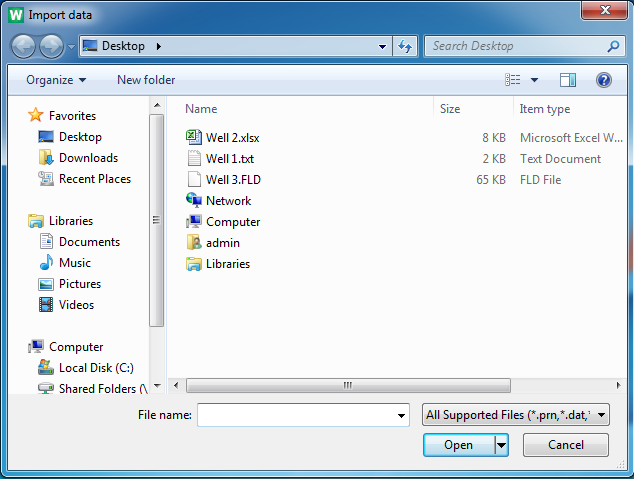
2. Browse to your FLD file and then click Open.
The Fieldnotes Reading Selection dialog box opens.
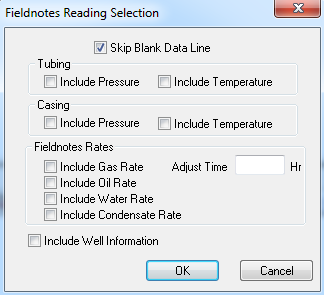
3. Click the Skip Blank Data Line checkbox (if it is not checked).
4. Select the data that you'd like to bring in to WellTest, and click OK.
Your data will open in a new tab in the Data Management, Data sub-tab area.