You can select entities in a variety of ways. For example, you can select entities from the:
There is a direct connection between the Entity Viewers (Hierarchy pane and Custom pane) and the tabs. Wells and groups listed in the entity viewers can be selected by clicking them in the Hierarchy pane or Custom pane. You can select multiple entities by clicking wells while holding down the Ctrl key (to make individual selections), or the Shift key (to make group selections).
Wells that are selected in the Custom pane are automatically selected in the Hierarchy pane. However, if a well is originally selected in the Hierarchy pane, it is not automatically selected in the Custom pane. Also, a selection of a custom groups cannot be made simultaneously with an additional selection of individual wells in the Hierarchy pane.
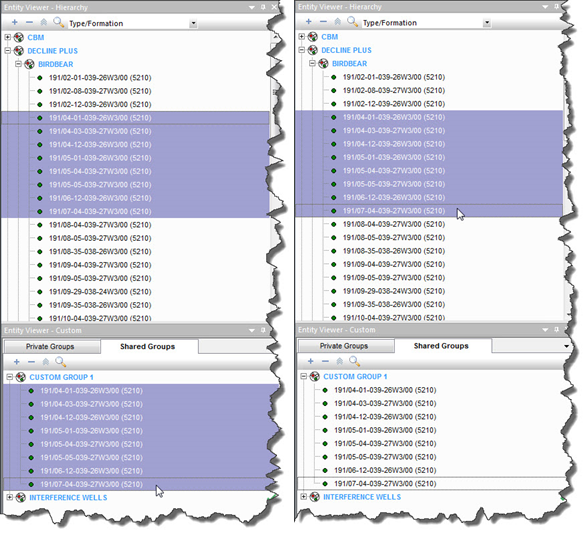
Entities displayed on the GIS map can be selected by clicking them on the map (GIS tab). For example, when a well is selected, it turns light green. When one or more entities are selected in the GIS tab, the same entities are selected in the Hierarchy pane. Multiple entities can be selected in the GIS tab by pressing the Ctrl key while clicking entities on the map.
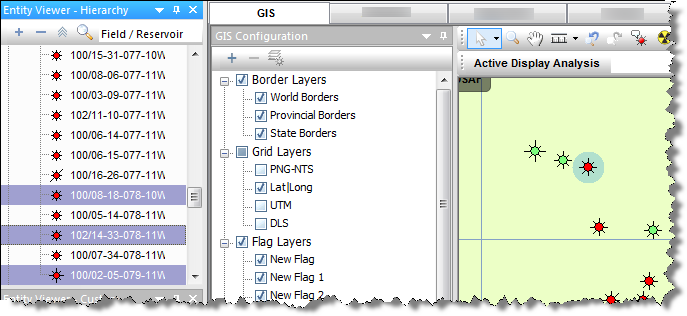
Multiple selections can be further refined by using the Select Subset option on the Attributes tab and Results tab.
You can also adjust your entity selection on the Analysis tab, using the typewell worksheet, but only a single entity can be selected from the Typewell worksheet. This entity must be a member of the group that the typewell analysis is being applied to, and the selection is only displayed in the Hierarchy pane. You can select this entity by right-clicking an individual well’s dataset in the Typewell plot and selecting Select Entity. You can also select wells using their analysis lines.
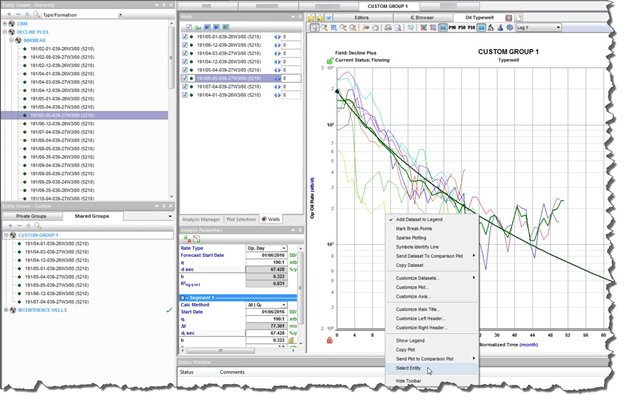
Tip: You can also use your keyboard's arrow keys to change your selections. (This can be useful when, for example, you preview data on the Diagnostics tab.)