This dialog box is accessible by clicking the Bulk Editor icon (![]() ) in the main toolbar.
) in the main toolbar.
In this dialog box, you can delete or rename multiple analyses and worksheets quickly.
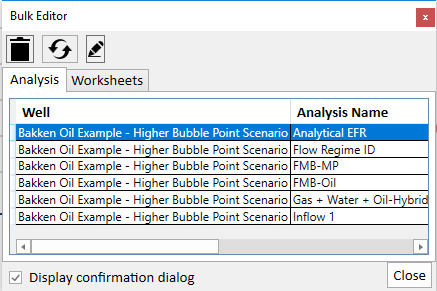
Select the analyses you want to delete or rename in the Analysis tab, and select the worksheets you want to delete or rename in the Worksheets tab. If you want to sort columns, click the column headers.
By default, the Display confirmation dialog option is selected. This means that if you make a change, a popup opens where you have to click Yes to confirm your decision.
Icons
Both tabs have the same icons.
![]() Delete — deletes the analyses or worksheets you have selected. If an analysis or worksheet is locked by another user, a message is displayed at the bottom of this dialog box and in the Status Window. You are prompted to confirm your deletion.
Delete — deletes the analyses or worksheets you have selected. If an analysis or worksheet is locked by another user, a message is displayed at the bottom of this dialog box and in the Status Window. You are prompted to confirm your deletion.
![]() Refresh — refreshes the list in the table, which can be useful when another user releases / unlocks an analysis or worksheet.
Refresh — refreshes the list in the table, which can be useful when another user releases / unlocks an analysis or worksheet.
![]() Rename — opens the Rename dialog box where you type a new name for your currently selected analyses or worksheets.
Rename — opens the Rename dialog box where you type a new name for your currently selected analyses or worksheets.
Exceptions
These exceptions apply to the bulk editor:
Selected groups of entities only display the analyses / worksheets at the group level, and not for individual entities. For example, if Well 1 and Well 2 are in a group called Pool A, and you select Pool A before opening the bulk editor, then analyses for Pool A are displayed, but analyses for Well 1 or Well 2 are not displayed individually.
Classified reserve analyses are not listed and cannot be deleted or renamed using the bulk editor.
The bulk editor treats linked analyses differently from other analyses. (You can tell that an analysis is linked if the Analysis Manager has more than one sub-analysis listed.) If you delete or rename a linked analysis, both the parent and child items are deleted or renamed.
If you delete or rename an FMB, typecurve, analytical, or numerical analysis, then the associated worksheet is also deleted or renamed. If you delete or rename the worksheet, the analysis is also deleted or renamed. The reason for this is because unlike other worksheet types that can display multiple analyses of various types, each of these worksheets is linked to its own analysis.
If you delete or rename a consolidated forecast, only the consolidation is deleted or renamed. The child analyses used in the consolidation are not deleted or renamed.